Three Scanning Hacks That Will Dramatically Improve your Family Photo Archives
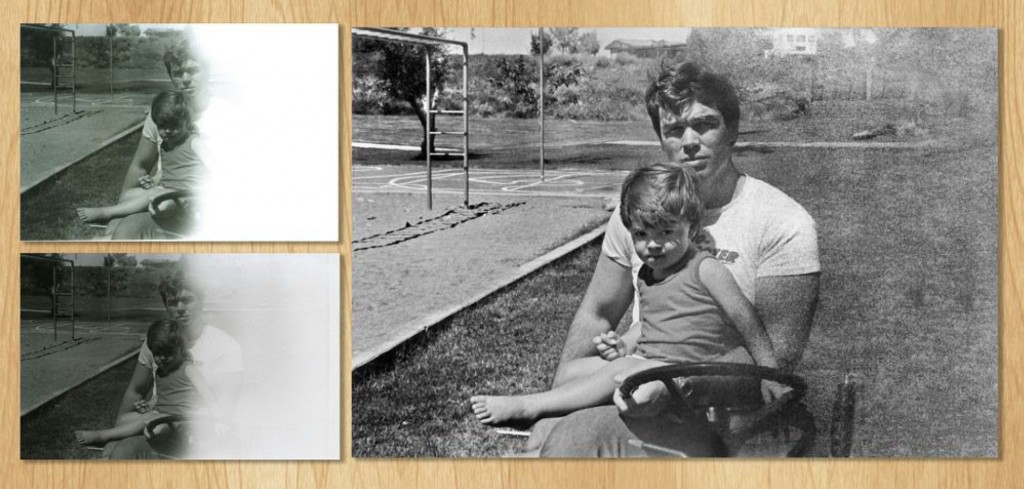 If you’re reading this you’ve probably scanned more than a few of your own family photos. You already know how mind-numbingly frustrating it can be when your scans look nothing like your originals. Worse yet, your scans might produce such small digital images that – when viewed full screen – they simply look like a cluster of nasty pixels. So, let’s stop the madness and begin creating a higher-caliber collection of scanned photos. we’re here to share three scanning hacks that will dramatically improve your family photo archives.
If you’re reading this you’ve probably scanned more than a few of your own family photos. You already know how mind-numbingly frustrating it can be when your scans look nothing like your originals. Worse yet, your scans might produce such small digital images that – when viewed full screen – they simply look like a cluster of nasty pixels. So, let’s stop the madness and begin creating a higher-caliber collection of scanned photos. we’re here to share three scanning hacks that will dramatically improve your family photo archives.
1. Use the Histogram Religiously – Really Religiously!
The histo-what? The histogram. It sounds funky, but it’s really not. It’s a simple way to adjust what portions of an image get captured by your scanner. Almost every scanner’s software will give you the ability to adjust the highlight, shadows, and midtones of your photograph.
Watch this video to better grasp how to adjust the levels.
We find that reading about a histogram and the intricacies of adjusting highlight and shadows bore most sane humans. And that’s ok! That’s why we’re here to help break it down for you.
What we will say is this: don’t be afraid to open the histogram and slowly adjust the levels. You’ll quickly make a mental note of where the left, middle, and right-most sliders should be for photos that are typically difficult to scan. You’ll get the hang of it quickly, we promise!
 Wait, why not just adjust things in Photoshop after scanning?
Wait, why not just adjust things in Photoshop after scanning?It’s been said many times, but we’ll say it again. Garbage in, garbage out. If your scanner doesn’t capture data from your photos, you will not be able to restore it later in Photoshop. Don’t limit your photos by letting your scanner automatically decide what to scan and what to leave out. We tell the same thing to our customers when they bring us slides or photos to scan professionally.
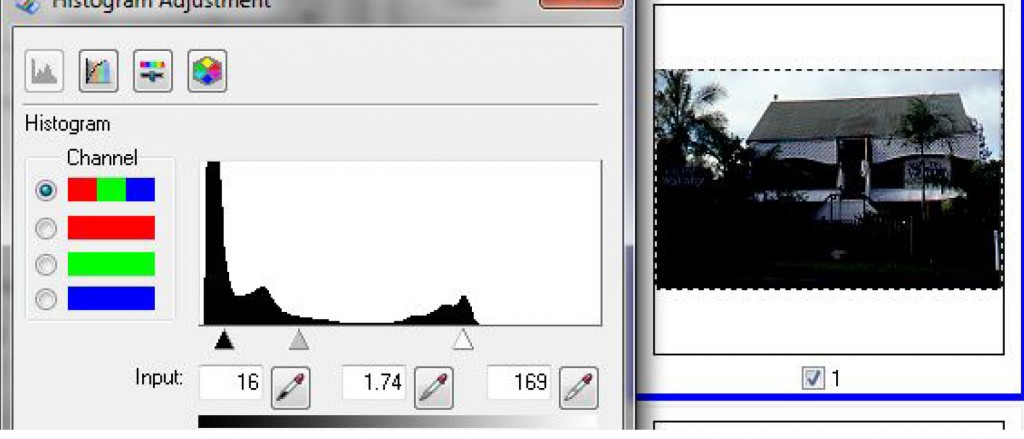
This illustrates perfectly how leaving a scanner in ‘auto’ mode can miss huge areas of a photo in certain cases. Notice that the handles for both the shadows and highlights are pulled too far ‘in’ causing critical data loss.
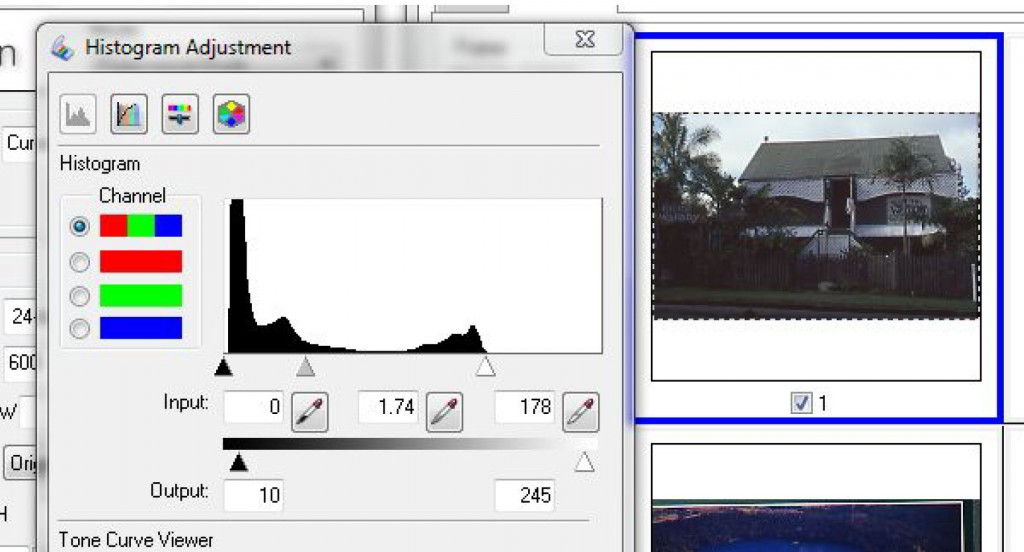 When adjusted by hand, this histogram allows us to find and capture areas of the photo that we didn’t even know were there.
When adjusted by hand, this histogram allows us to find and capture areas of the photo that we didn’t even know were there.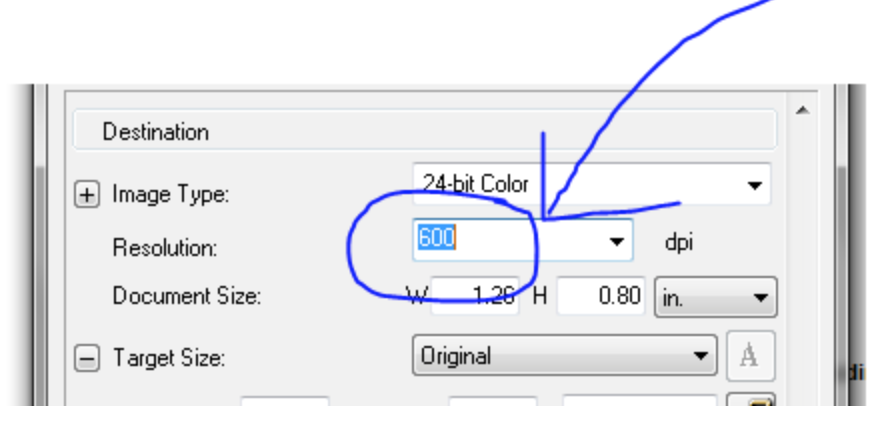
2. Stop Scanning at the Wrong Resolution.
We won’t say much here, because this is pretty simple. If you are scanning a photo or document don’t scan them at 300 dpi or less. Shoot for 600 dpi.
Why?
While three hundred dots-per-inch may sound like plenty of dots, it’s typically not enough to create a full-screen, crisp photo on a high definition monitor. In addition to that, should you ever wish to create a nice print from your new digital file, you’ll be constrained to printing at the same size as the original. That’s boring. Scanning photos at 300 dpi is only going to cause you problems in the future, we guarantee it. Monitors are only getting bigger and are composed of many more pixels. Your 300 dpi scans will continuously look worse every time you upgrade your monitor. (Pinch and zoom on a retina display for a good frame of reference.)
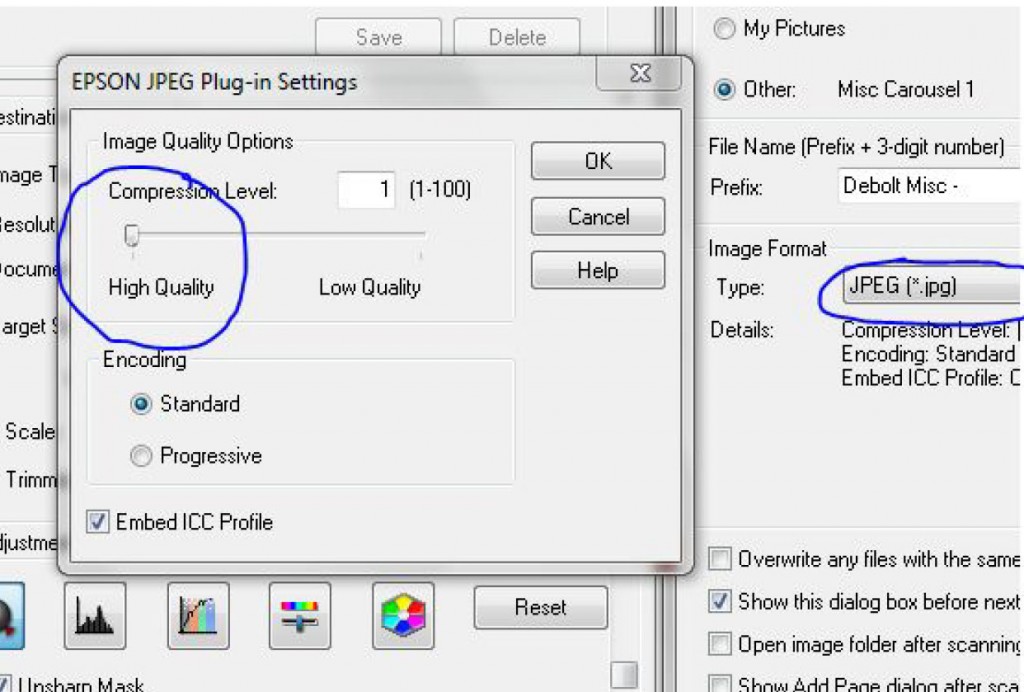
3. Don’t Compress your Photos More than You Need to.
Our last hack comes into play when you actually click ‘scan’ and you are presented with options for saving. You’ll notice a PDF option. We wouldn’t recommend it unless you are scanning a document like a journal or a family lineage book. You’ll want to choose either TIFF or JPG. Choose tiff if you are not worried at all about having massive files AND you don’t plan on uploading your photos to a cloud service like Dropbox or Google Drive. This can be an excellent option for long term photo archival on a secured family hard drive. Choose JPG if you are unsure about what to choose. It’s a fabulous option for long term archiving and for utilizing web services for photo storage. However, if you do choose JPEG make sure you are not saving a low quality jpeg file by over-compressing it. Just choose ‘high quality’ and hit ‘scan’. You’ll be happy with the results and your photos will be ready to print and view on ultra high resolution screens.
In summary, play with the settings on your scanner. Pick a good photo and scan it over and over again, changing each setting between scans. When you are done, do a side by side comparison and make notes about which scans will work best for long term archiving of your family history. Future generations will be glad you learned some simple scanning hacks to save your family photos.
 About the Authors:
About the Authors:
Thomas Watson is the co-founder and CEO of Roots Family History,™ a company dedicated to the development of new technologies that help archive and preserve the collective story of the human population. In 2012, Thomas started his first company, MediaFox which digitally preserved video tapes, film, and photos in ultra-high resolution. He quickly decided to expand MediaFox to include print production, and as a result became very interested in partnering with Media Specialties, a highly reputable print shop, and did just that in January 2016. He decided to call the new company Roots Family History,™ and tackle the ever-growing problem of disorganized digital and analog media. Roots Family History™ is currently developing its flagship iOS and Android app, which will serve as the world’s best way to archive and preserve childhood as it occurs. Roots Family History is currently operating in Boise, Idaho and Brooklyn, New York and has plans to open its third shop in Salt Lake City, Utah in 2017. You can follow their progress on their shiny new Facebook page!
 Craig Collett is the co-founder and COO of Roots Family History.™ Craig joined his father’s company, Media Specialties, Inc. in 2008 as a full-time business consultant. The company was widely known for its custom scanning and printing capabilities and was looking to expand its offerings. He decided to add a robust picture framing department, and revamp their printing facility, adding canvas gallery wraps. The additions were an immediate success, solidifying the company’s position in Boise’s custom printing market. Craig became an expert in photo restoration, image editing, and archival printing and soon became the operations manager. In January 2016, he purchased Media Specialties and partnered with MediaFox to form Roots Family History.™
Craig Collett is the co-founder and COO of Roots Family History.™ Craig joined his father’s company, Media Specialties, Inc. in 2008 as a full-time business consultant. The company was widely known for its custom scanning and printing capabilities and was looking to expand its offerings. He decided to add a robust picture framing department, and revamp their printing facility, adding canvas gallery wraps. The additions were an immediate success, solidifying the company’s position in Boise’s custom printing market. Craig became an expert in photo restoration, image editing, and archival printing and soon became the operations manager. In January 2016, he purchased Media Specialties and partnered with MediaFox to form Roots Family History.™

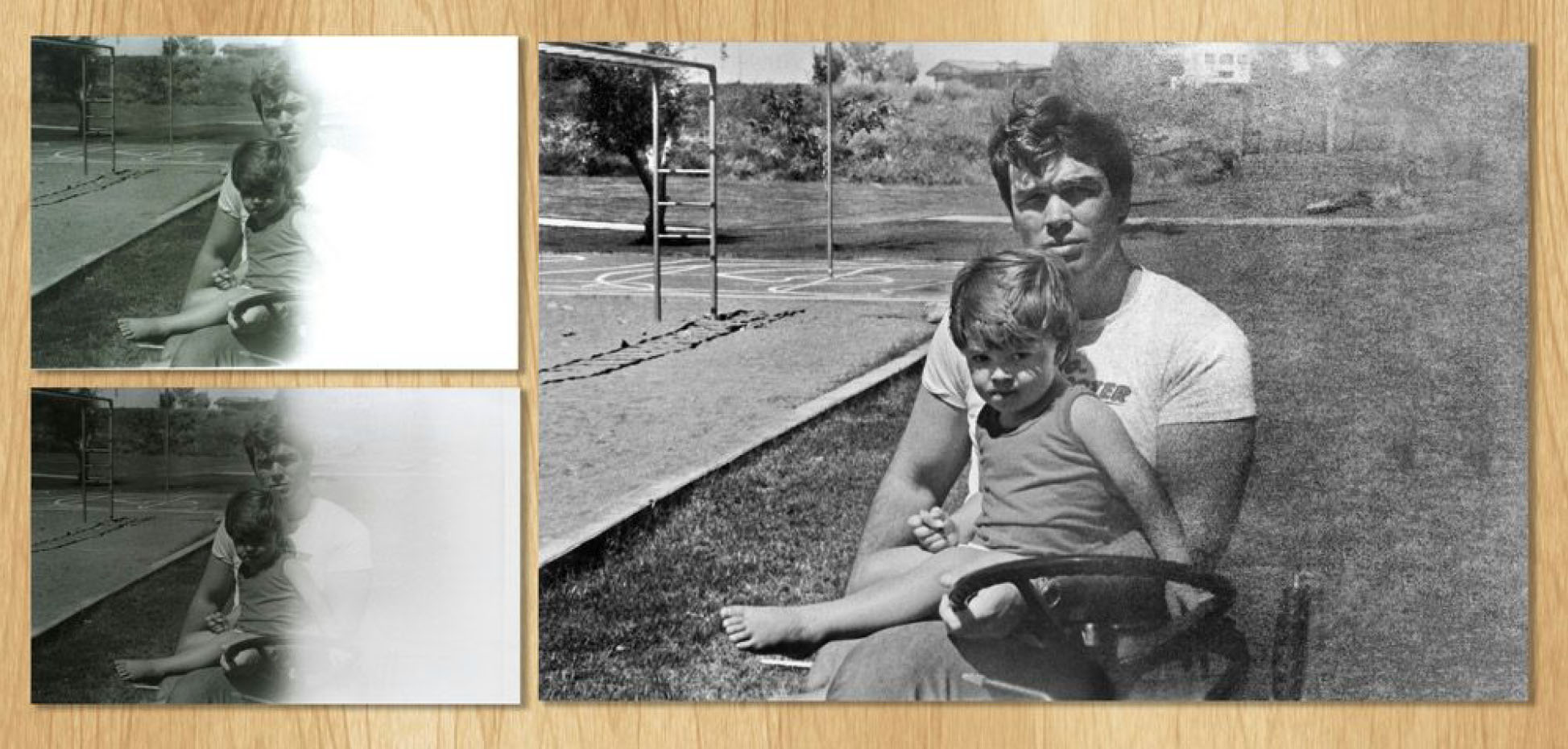


8 Comments
Angie brown says:
April 19, 2016 at 9:52 pm
Great articlE! Im a photographer but bever thOught to scan photos at 600dpi! Thanks!
rachellacour says:
April 20, 2016 at 3:52 pm
😀
Margee' says:
April 20, 2016 at 2:00 am
I don’t have photoshop have no clue what is being said.
rachellacour says:
April 20, 2016 at 3:55 pm
Hey Margee, it can definitely be a very involved process, especially if you aren’t familiar with photoshop. The folks at Roots Family History are super helpful and I’m sure they would be happy to talk about tips, even if you aren’t using photoshop. In my own experience, this is often why I elect to have pro scanning services handle digitizing my family archives. It can be quite time-consuming and detailed.
Hunsch says:
April 20, 2016 at 3:46 pm
300 dpi is used through out the commercial industry.
rachellacour says:
April 20, 2016 at 3:58 pm
Thanks for chiming in! Personally, I scan at either 300 or 600 dpi, depending on the intended use for the specific image(s). If I want to enlarge for a poster at a family reunion, I tend to choose 600 dpi, but if I just want to make a smallish size print, 300 works just fine. Here’s a good article about choosing various options: http://www.epson.com/community/scanning/2014/09/03/how-much-resolution-is-enough/
Jan Rossi says:
April 23, 2016 at 7:07 pm
Having your own cordless scanner like our Flip-Pal mobile scanner will help you archive family photos right in your own home – at 600 dpi as well. share with friends and family, make cool family reunion pictures and so much more. Many GENEALOGISTS use the flip-pal mobile scanner with our new StoryScans talking images feature. All images are saved on a handy sd card to transfer to your computer – or go wireless. No extra software needed. Fine us at Flip-PaL.com
(this is only typing in all caps, sorry if it comes out that way….did not intent to shout! lol)
Save Family Photos Photo Organizing 101: How to Use Photomechanic to create a smart file management system - Save Family Photos says:
July 12, 2017 at 9:17 am
[…] this: your mom asks you to text her a photo of yourself from your childhood. You vaguely recall scanning a print, maybe even a few favorites. But when it comes to finding the actual files, you’re stumped. […]